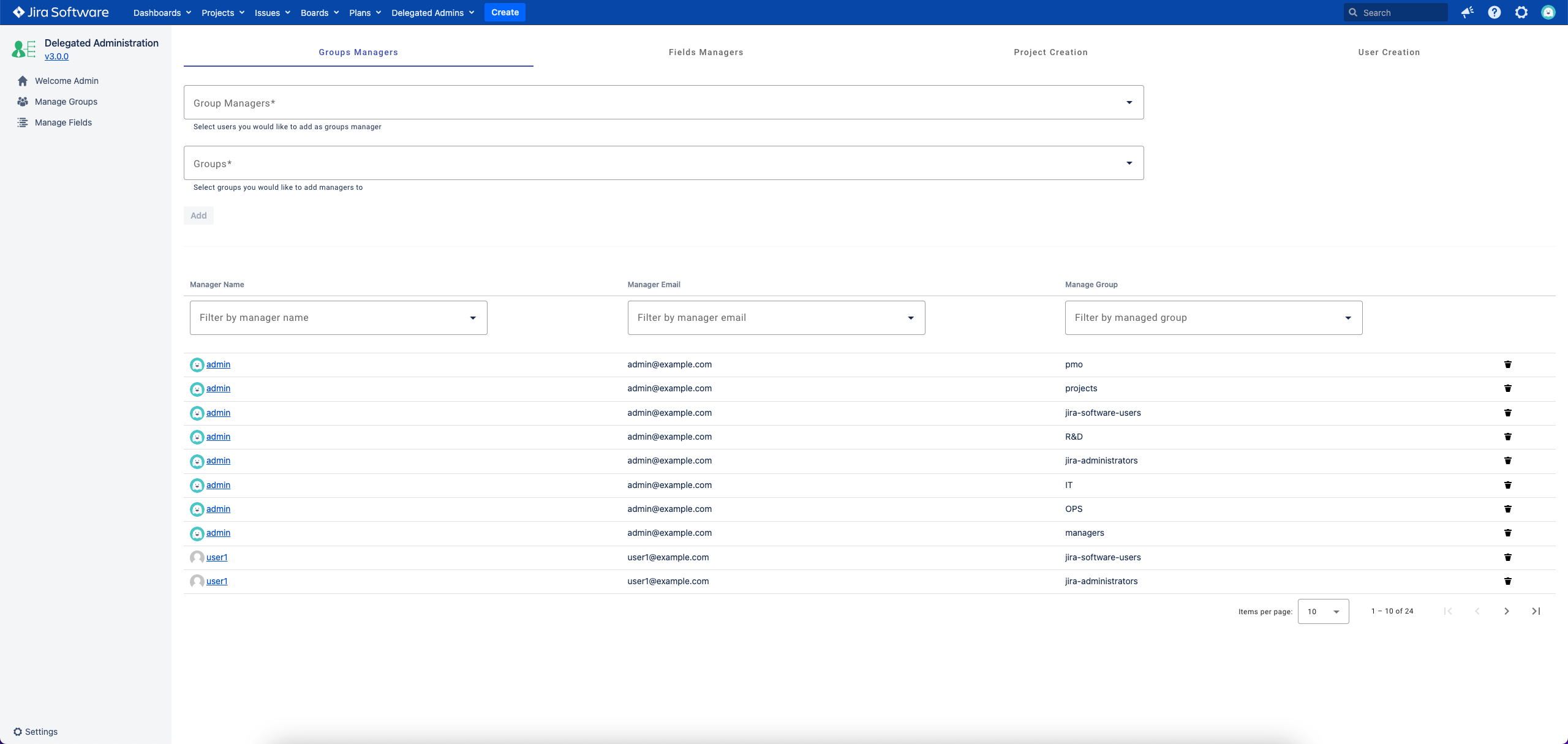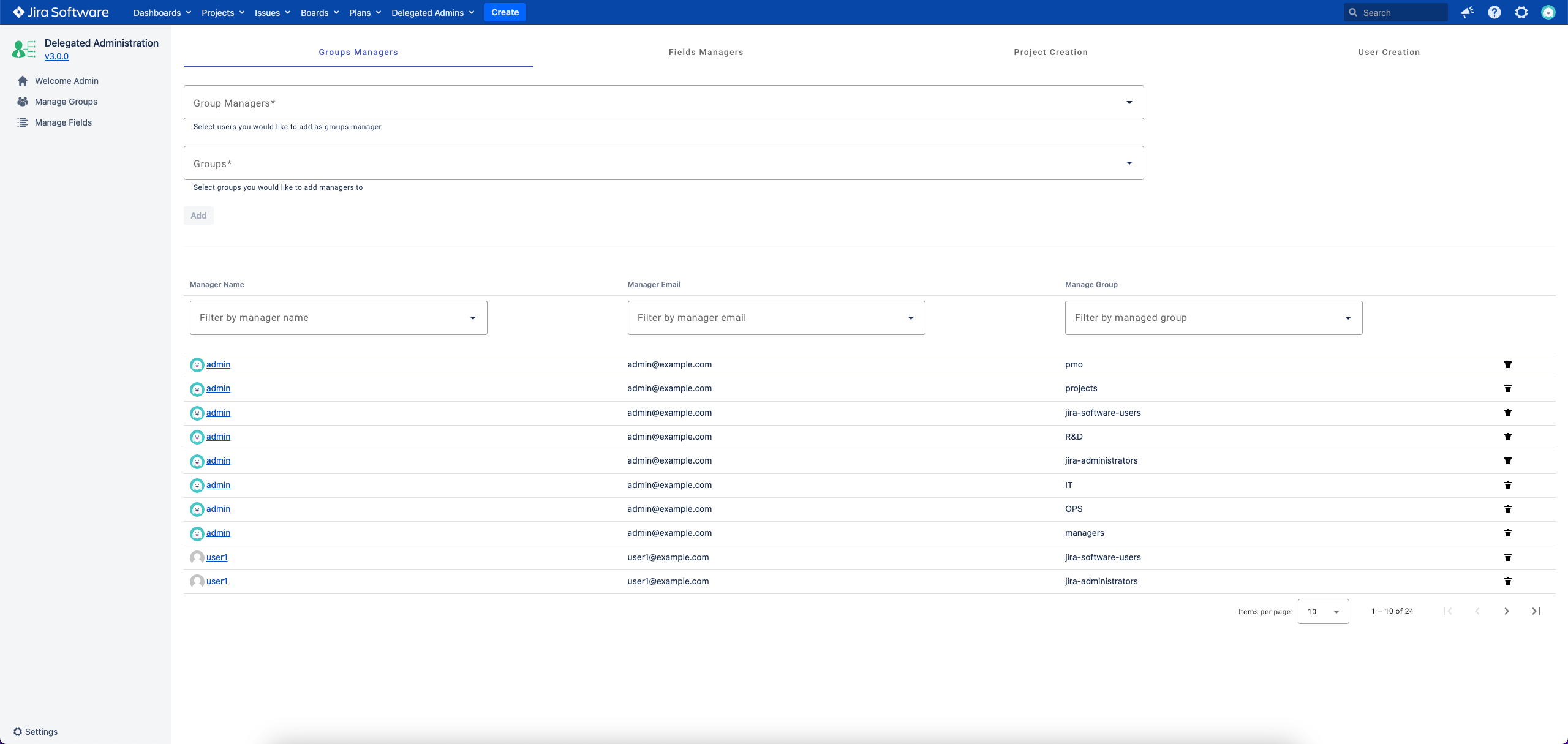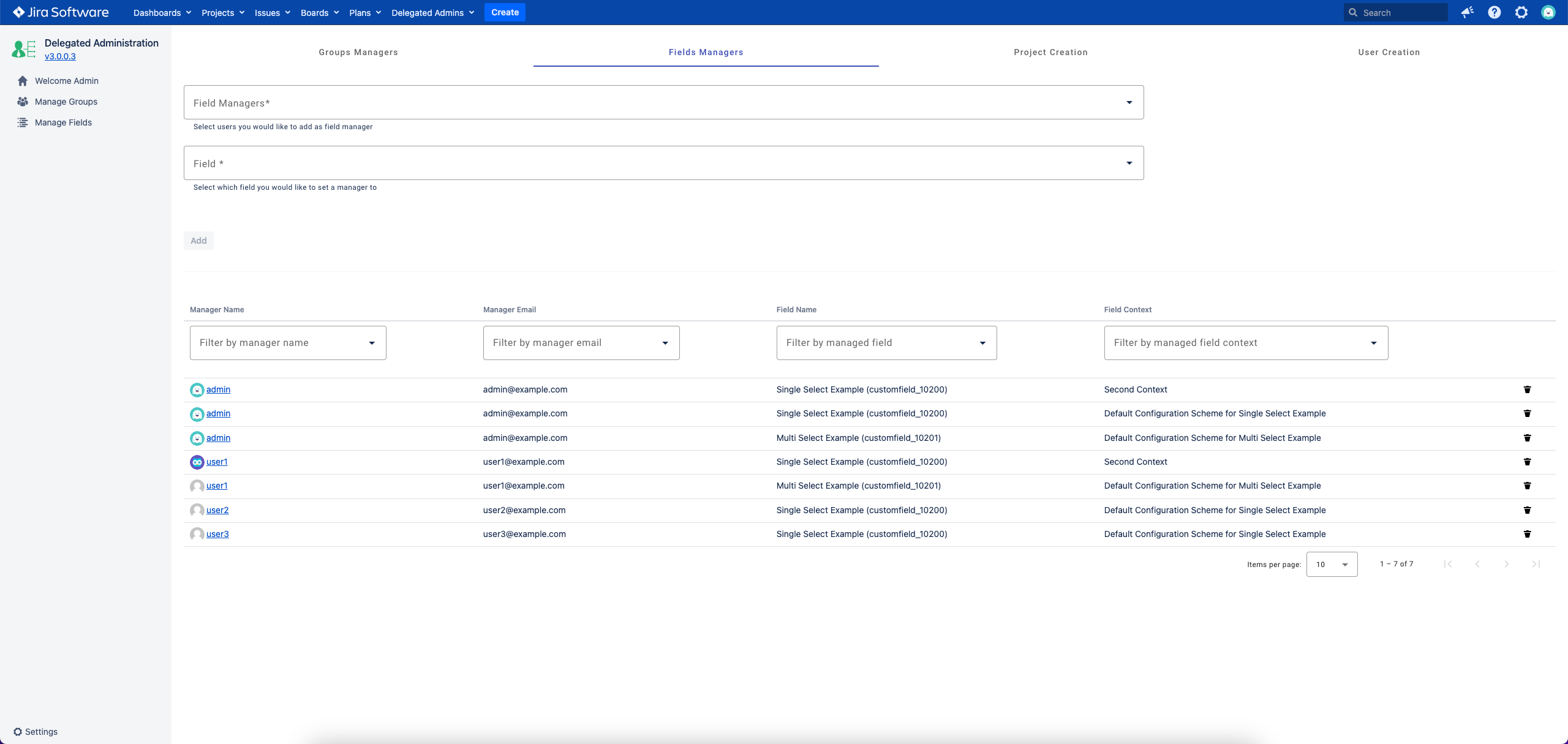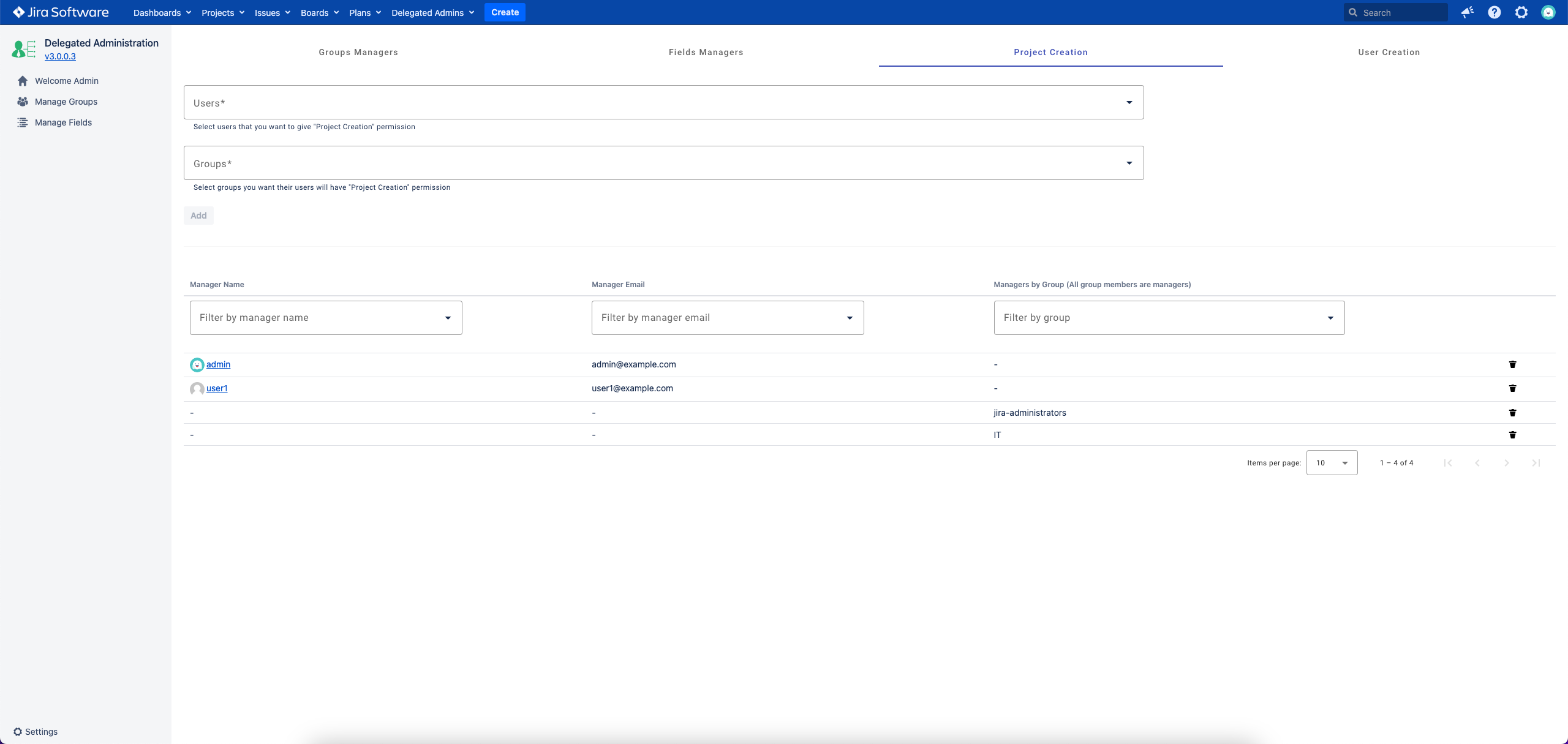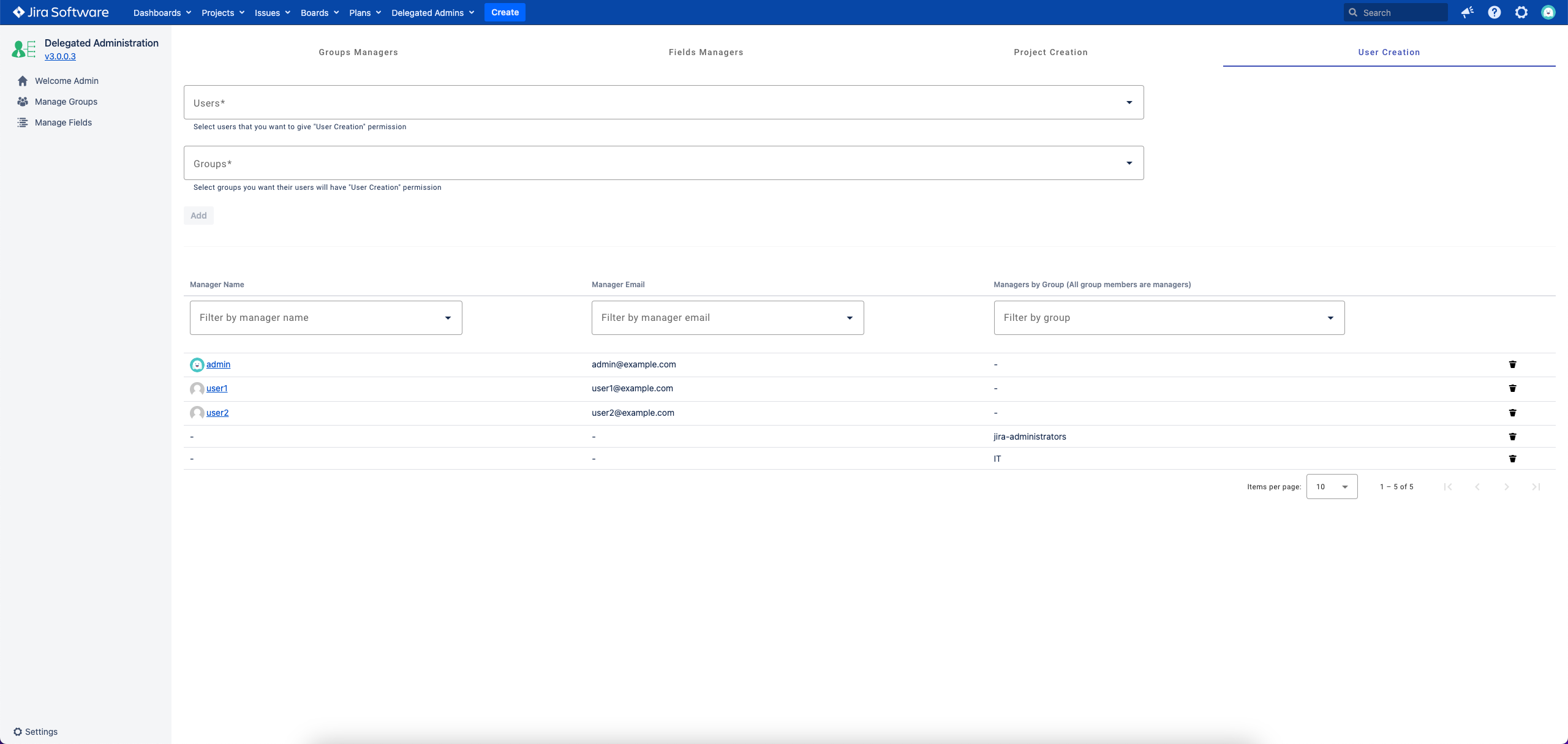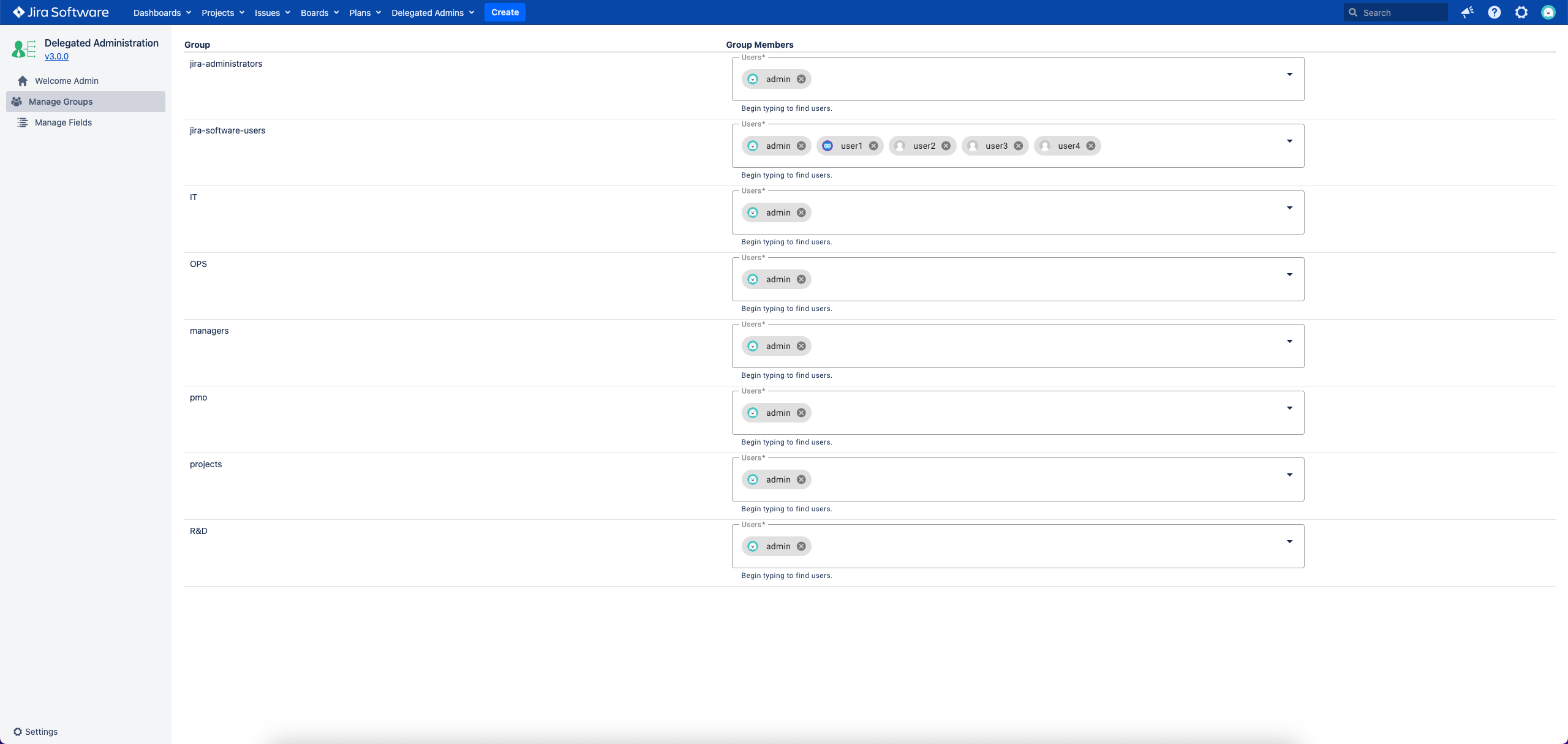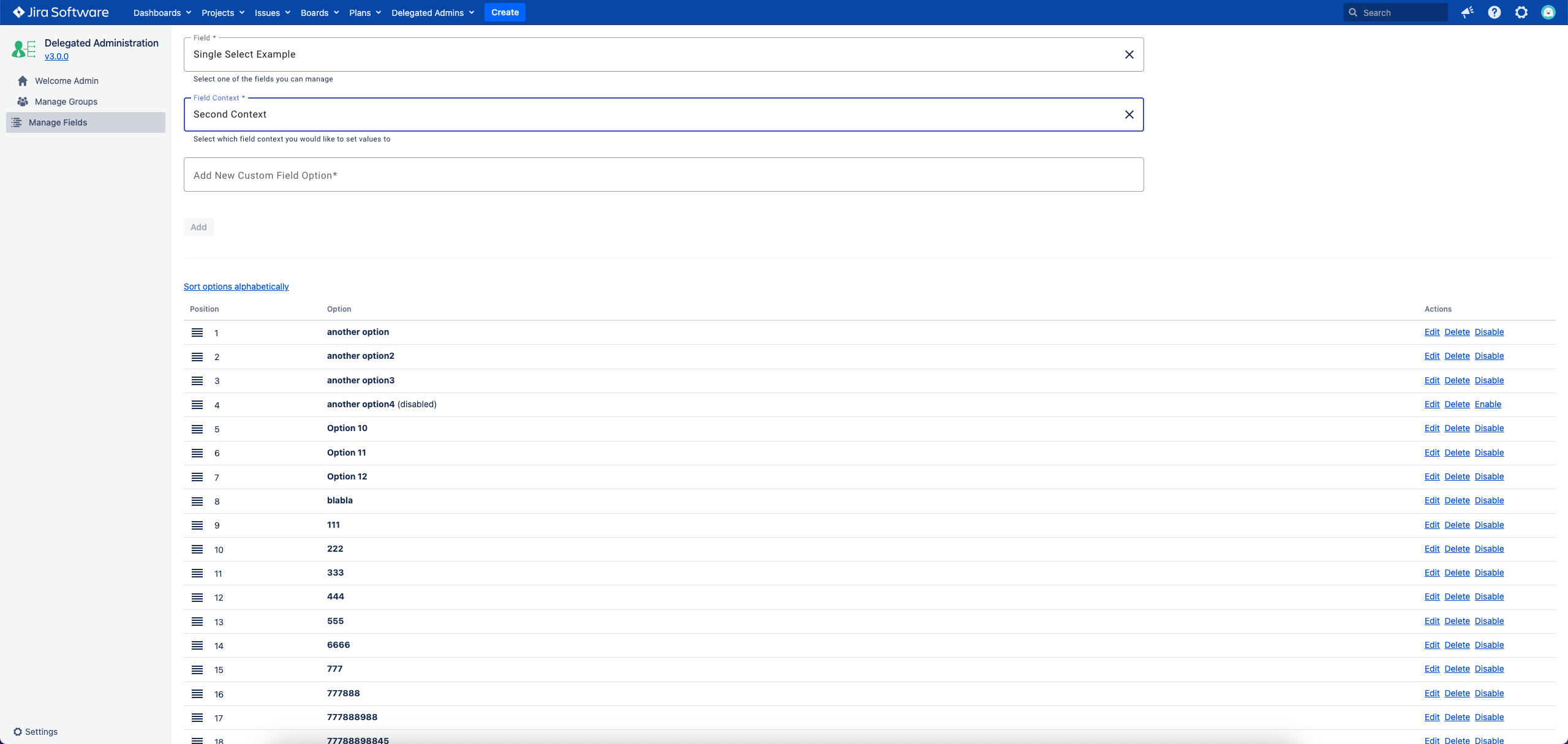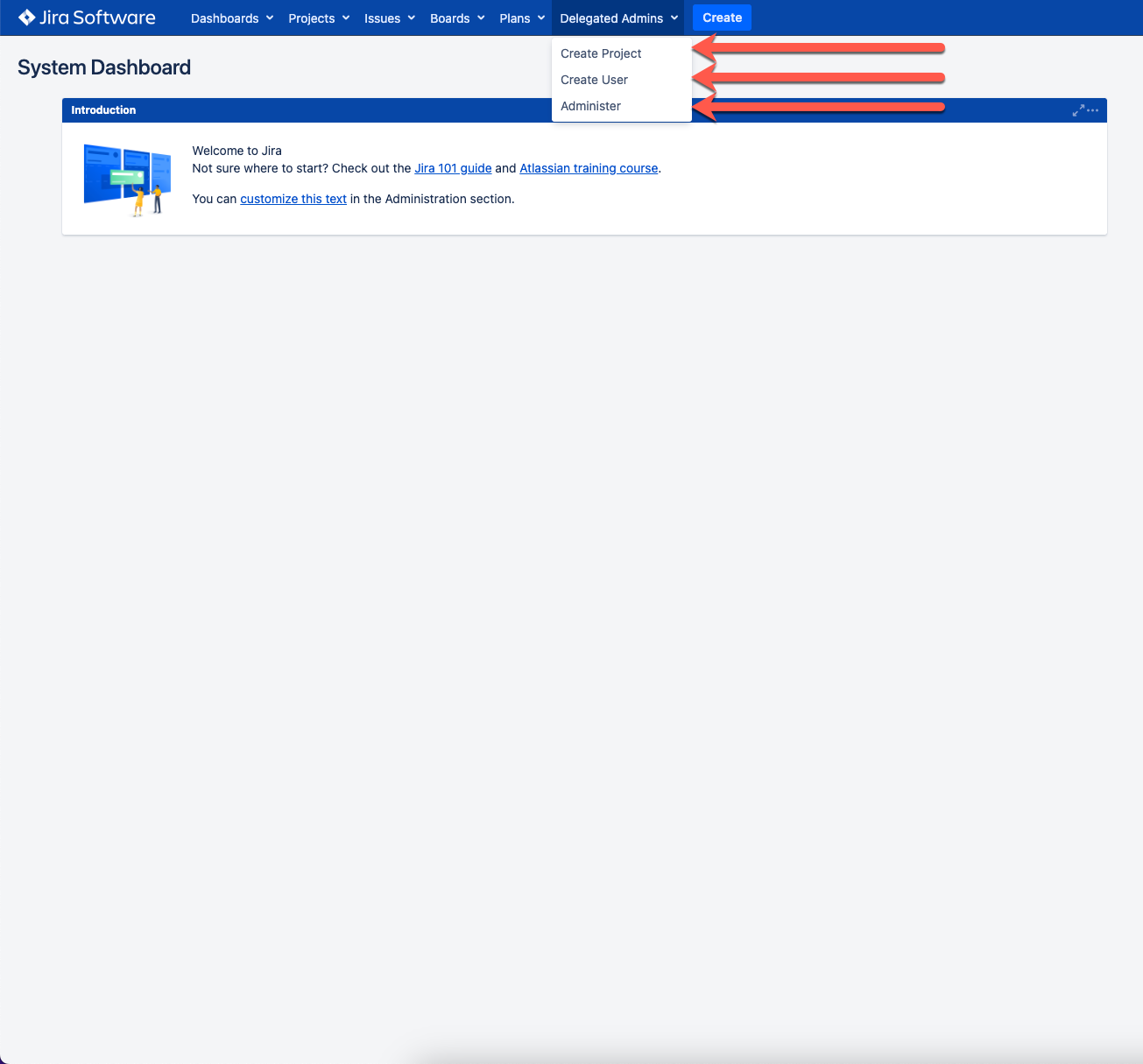“Delegated Administration for Jira” is an add-on for Jira by Atlassian, created to allow Jira admins to give non admin users some admin permissions.
Jira admins can give users the following access:
Maintain group users (add/romove users from groups they set as manager)
Maintain custom field values (support for multi/single select, checkbox, radio button), users will be able to:
Add values
Enable/Disable values
Reorder values
Allow users to create projects
Manage Groups:
Set users as groups manager!
Users will be able to add/remove group members.
Manage Fields:
Set users as fields manager!
Users will be able to add/edit/delete/disable/enable/reorder options in a specific context for custom fields of types:
Single Select
Multi Select
Checkbox
Radio button
Create Project Permissions:
Set users with the permission to create project!
Users will have "Create Project" button under "Delegated Admins" menu in Jira, which allows them to create projects from Jira templates
Create User Permissions:
Set users with the permission to create users!
Users will have "Create User" button under "Delegated Admins" menu in Jira, which allows them to create users
Settings
After install, admins will have new button in Jira navigation bar "Delegate Admins".
Click on "Delegate Admins" will take to the "Welcome Page" of the app.
On the left bottom there is cog icon, clicking on it will take you to the app settings page.
Delegate Group Managers
In the top section, select users under “Group managers”, select groups under “Groups”, by clicking “save” “Add” the chosen users will become delegated admins for the selected groups!
In the bottom section, you can see all users who got delegated permissions for groups, you can filter the results by user in “Search by managers” or by group “Search by groups”each column.
As you can see you got tabs on the top of the screen, click on “Fields managers” will take you to similar page but to manage the delegations made for fields
Delegate Field Managers
In the Settings page, after click on the “Fields Managers” tab, on the top section, select users under “Field managers”, select field under “Field”, after choosing “Field”, new field will reveal, to select field context under “Field Context”, by clicking “save” “Add” the chosen users will become delegated admins for the selected field context!
In the bottom section, you can see all users who got delegated permissions for fields, you can filter the results by user in “Search by managers” or by field “Search by fields”each column.
Delegate Project Creation Permission
In the Settings page, after click on the “Project Creation” tab, on the top section, select users and/or groups you would like to give them permission to create project and click “Add”
In the bottom section, you can see all users and groups who got delegated permissions to create projects, you can filter the results by each column.
Delegate User Creation Permission
In the Settings page, after click on the “User Creation” tab, on the top section, select users and/or groups you would like to give them permission to create user and click “Add”
In the bottom section, you can see all users and groups who got delegated permissions to create users, you can filter the results by each column.
Control Group Members
Users who become delegated admins for group/s, will see the "Delegate Admins" button in the Jira menu too.
Click on "Delegate Admins" will take to the "Welcome Page" of the app.
Clicking on “Groups Users” “Manage Groups” will take you to a page where you can manage the users of the groups you can manage.
In the top section, select group under “Select Group”, select users under “Select Users”, by clicking “add” the chosen users will become members of the group you chose!In the bottom section, select group under “search by groups” to see all user members in the group (you can perform second filter by users too).
To remove users from a group, select the checkbox left to each user you want to remove, and click “Remove Users”this screen the user will see a list of the groups he got access to manage.
Each group will have list of users already in it.
To add users to a group the user just need to select a user from the users drop-down for each group.
To remove a user from a group, simply click on the “x” icon for the relevant user.
Control Field Values
Users who become delegated admins for field/s, will see the "Delegate Admins" button in the Jira menu too.
Click on "Delegate Admins" will take to the "Welcome Page" of the app.
Clicking on “Field Values” “Manage Fields” will take you to a page where you can manage the values of the fields you can manage.
In the top section, select field under “Select Field”, select field context under “Select Field Context”, once selected both, in the bottom section you will see the list of values the field currently have (for the chosen context), type new values value you want to add in “Type new values to add” (Value 1, Value 2, Value 3…)“Add New Custom Field Option”, by clicking “Add” the new values value will be added to the field context.
In the bottom section, where you can see the field values, you can click on “Sort options alphabetically” to sort the field options alphabetically.
Alternatively, you can drag and drop each row (by the icon left to the position number) to reorder them manually in the specific order you want.
For each value (on the right), you can enable/disable/edit/delete the value from the field drop-down options.
Create Project/User Permission
Users who grant with “Create Project” or “Create User” permissions, will see a "Delegate Administration" section with button “Create Project”/”Create User” under the “Project” menu of the Jira navigation panel.
Click on each permission button will open a pop-up wizard for the creation process.